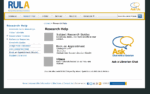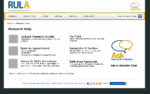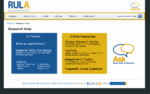The hardest part of moving any website is getting staff trained and changing their workflow to actually use the CMS. We previously had a static HTML type site, so everyone would email changes to one or two people. It was a big shift to suddenly have people take care of their own content.
As part of the training session, I briefly reviewed why we moved the website to a CMS and more importantly, how it benefits our patrons. It covered the usual, shifting resources and staff time, less maintenance, keeping content current, etc.
Tutorials
I found the best WordPress tutorials for staff were the WordPress.com support articles related to creating content. The only differences come from the plugins that are installed, but in our case, this only affects the “Upload/Insert” section above the editing area.
We also have access to lynda.com video tutorials, so I suggested the relevant sections (5 + 6) of the WordPress Essential Training.
I also wrote up a short blurb on how to check for broken links in a more visual way (and for our non-WordPress pages). I basically referred them to install and use LinkChecker (a Firefox plugin).
Content Guidelines
In addition to training staff on the actual CMS, I wrote two sets of guidelines for them to follow.
- General Guidelines on ‘Writing for the Web’
- Using WordPress to Make Content Accessible (to come in a future post)
To make it easy for staff to use, I wrote it as a page on the intranet (with anchor links for a short table of contents), and also made a PDF version for them to easily print it off.
Making Staff Responsible
I think the most important step in shifting web content management from a single team to the entire staff is assigning responsibility. If no one “owns” a page, it will not be regularly reviewed. If you assign ownership, at least it increases the chance of that happening. Here are the short blurb I wrote on staff’s responsibility of content:
Page Ownership Responsibilities
While you may delegate the task of creating or updating content on any page you own, you are ultimately responsible for it. This includes:
- Content is up to date
- Content, especially audio/visual, conform to Accessibility Guidelines
- Copyright is cleared for all content (if applicable)
- Transferring ownership when needed (long term leave, end of term)
Please Note: When links are found to be broken, you will automatically be notified via e-mail. However this is not a full-proof system as many broken links will not be “marked” broken. See the ‘How to Check for Broken Links’ page for more information.
Assigning Ownership
We explicitly mention that editing of pages can be delegated, because we decided that librarians would be responsible for pages. We identified and changed each page’s author to the librarian who would become the owner.
We still have about a dozen pages outstanding in which our team maintains as needed, but we also expect that staff may edit it if they find mistakes.
The Result
So far, it’s been fairly successful (yay!). While I get calls on occasion for help, staff seem to be finding it easier to use than Drupal (which we have for our intranet), and most seem to have no problems using it.
Content on a lot of pages are being updated, though as always, it really depends on the owner. One of the problems is that we migrated the existing pages, and there’s a lot of overlap in information, which we really need to consolidate. So, making the website better as a whole will take a bit more time, but at least content is now being updated on a more regular basis.