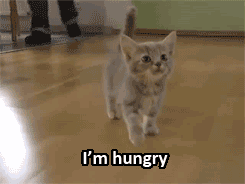Was trying to do too many things this morning, so sorry if the notes are not complete.
ARCHITECTING ScholarSphere: How We Built a Repository App That Doesn’t Feel Like Yet Another Janky Old Repository App
- Dan Coughlin, Penn State University
- Mike Giarlo, Penn State University
Trying to make it less confusing without exposing what system it’s using.
Simple Metadata Management
- building metadata widgets
- required: title, creator, keyword, rights
- hide most non-required, have ‘more’ link for rest
- limited to a set numbers, with tooltip
- use jQuery autocomplete to suggest authority vocabulary
Dashboard
- list of uploaded files
- list of files have access to
Background Jobs
- I got lost here talking about rescue jobs, sorry
- has tracebacks for
Permissions Widget
- set visibility
- share with specific people
Version Control
- can restore previous versions
Social Features
- not in initial requirements
- profile
- contributions – “trophies”
- activity – follow/following
8 months to develop, but spent 2 months just doing usability and responding to feedback.
Available on GitHub.
Pitfall! Working with Legacy Born Digital Materials in Special Collections
- Donald Mennerich, The New York Public Library
- Mark A. Matienzo, Yale University Library
Disk Images Process
- process
- stream – digitized analog magnetic signal
- sector – stream decoded using algorithm(s)
- object
- physical – entirety of device
- logical
Pitfalls
- formats mean different things
- communities of practice use different kinds of container formats
- no single solution
Quest for Access
- delivery format
- what allowed to be done with material
- need usability testing
Pitfalls
- no ideal single model
- decisions through the life cycle have an impact on access
- capacities of institution
Collection
- faculty papers – 162 floppies
- goal: “recover” backup into something useful with minimal changes, repeatable process
- Vita Russo Papers
- goal: preserve original, describe and arrange, access
Conclusions
- Time consuming
- acknowledge researchers
- need to work on communities of practice
Hacking the DPLA
- Nate Hill, Chattanooga Public Library, nathanielhill AT gmail.com
- Sam Klein, Wikipedia
A rally to get involved.
It’s an API, and a community.
Examples
- Biodiversity Heritage Library
- Minnesota Digital
Events
- Digital Public Library of America Appfest
- Launch at Boston Public Library April 18-19
Documentation and API Creator is on GitHub.
EAD without XSLT: A Practical New Approach to Web-Based Finding Aids
- Trevor Thornton, New York Public Library
Side note: EAD = Encoded Archival Description — a way of describing archival collection.
Project Goals
- enable multiple presentations of the same data
- support dynamic web apps
- cross-collection search with component-level specificity in results, and faceting on common access points
Archives Data Management Application
- system using Ruby on Rails + MySQL + Solr
- based on existing infrastructure
- stick with what they know
- didn’t need to do anything more complex
- key functionality: data import, search index, API
Core Models
- collection: collection as we know it, may also be single volume
- component: some collections at item level, some not
- description: some data has descriptive attributes
- access term
I just felt like I was copying the slides at this point, so I’ll try to get a link to the presentation slides instead.
The Avalon Media System: A Next Generation Hydra Head For Audio and Video Delivery
- Michael Klein, Senior Software Developer, Northwestern University LIbrary, michael.klein AT northwestern DOT edu
- Nathan Rogers, Programmer/Analyst, Indiana University
Demo!
- can upload from computer, but also shared dropbox
- forced to enter some metadata
Avalon
- is a stack
- media streaming server
Content Processing
- with Matterhorn
- workflow pipeline – batch/unattended ingest – uploading one delimited file with names of files that should be related
- pingbacks for status updates
- caching of key metadata/images
Stream Security
- support different types of streaming (for desktop & mobile) and authentication
- use authentication tokens
- half is media ID, add another half, whole thing is auth token
Lunch Time