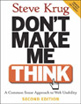So, I recently discovered the WordPress Jetpack plugin set, which does a lot of the things I had previous looked for WordPress plugins to do, including custom css, share buttons, and extra widgets you’ll find on the .com version. The only thing I really wanted that was missing, was the “Publicize” feature to post to social media, such as Twitter.
Requirement
The one requirement I had was that one plugin should be able to post to multiple social networks instead of having separate ones for each social network. This mostly has to do with making it easier to use and maintain. While we only need Facebook and Twitter right now, we may need others in the future, especially something like G+, so I preferred to already have something installed instead of having to find yet another plugin later.
Results
- Network Publisher: This plugin probably supports the most social media sites and even includes stats. I didn’t actually really test this one because it required signing up for an API key. From the plugin page, it seems to at least work though.
- SocialPublish: This one also required creating an account, but I still don’t understand why this is necessary.
- NextScripts Social Network Auto Poster & WP-AutoSharePost: These required setting up apps on each of the sites, which is fine but not what I was looking for.
- Social by MailChimp: This only does Twitter and Facebook, which was my minimum requirement, but it works. Not the nicest interface ever, but I like that you can edit the messages individually before they’re posted. I disabled the comment display, so I’m not sure how well that works, but it’s not something we wanted.
So in the end, Social was the only that did what I wanted easily (i.e. without all the dev apps stuff) and without the requirement of creating an account elsewhere first. Still need to properly test it on a multisite setup, but it’s the closest thing I can find to WordPress’ Publicize.
UPDATE: WordPress JetPack now includes Publicize! Yay~